Simplify Your Sign-In: How to Link Your Login to Your Social Accounts
Simplify your sign-in experience! This step-by-step guide will walk you through the easy process of linking your The KAM Club login to your Google, LinkedIn, or Facebook account. Discover how to:
Securely connect your social profile
Enjoy seamless one-click logins
Streamline your online identity management
Follow our quick 6-step process to start connecting your accounts today!
Go to www.thekamclub.com
1. Access Your Account Menu
Location: Top right corner of the [Platform/App Name] page/interface
Action:
Click on your Profile Image (or default image if one hasn't been uploaded)
This will reveal the Account Menu, a dropdown list of account-related options
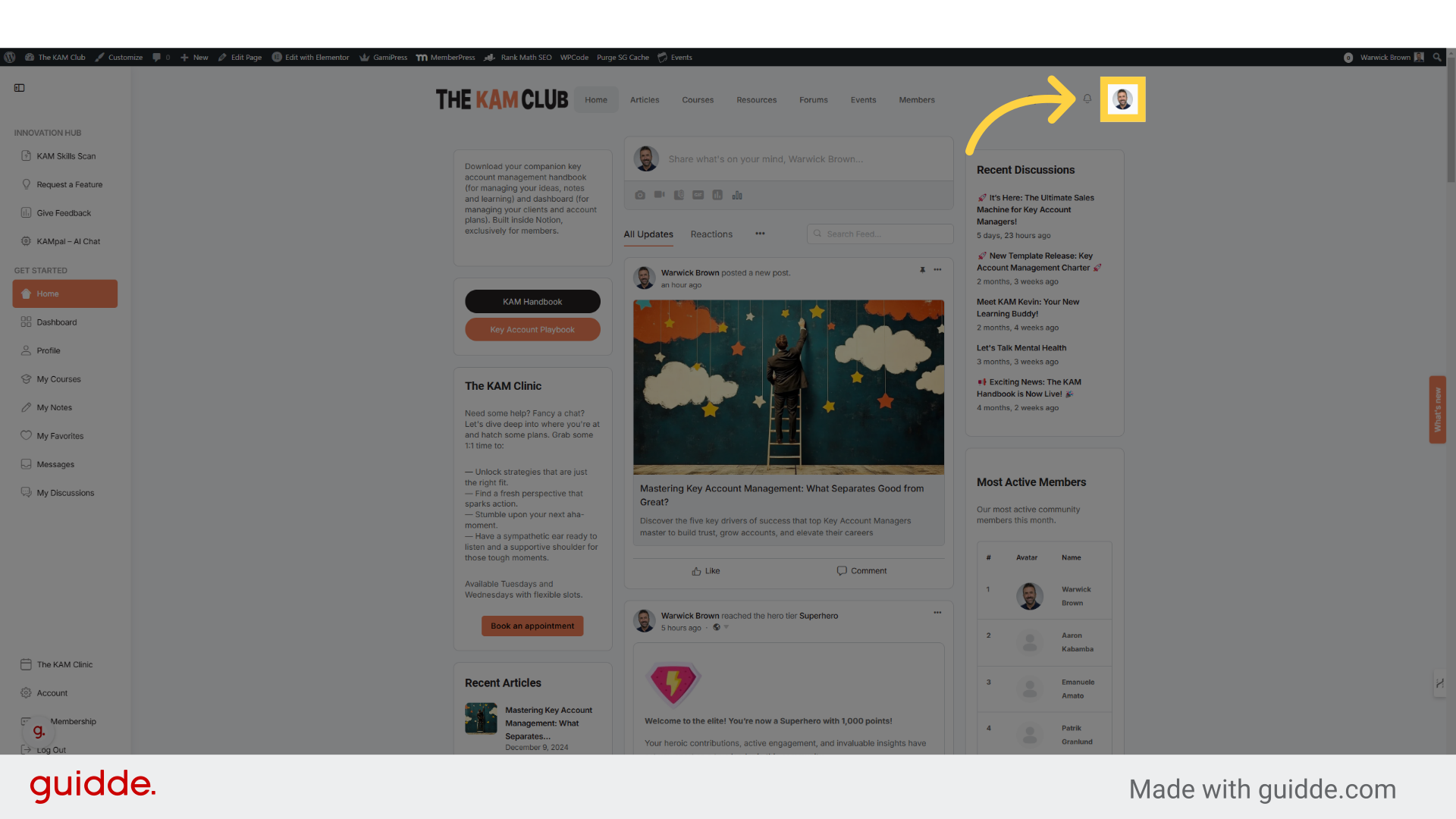
2. Navigate to Login Informtion
Within your account menu, navigate to Account > Login Information. Click on it to view and manage your login details.
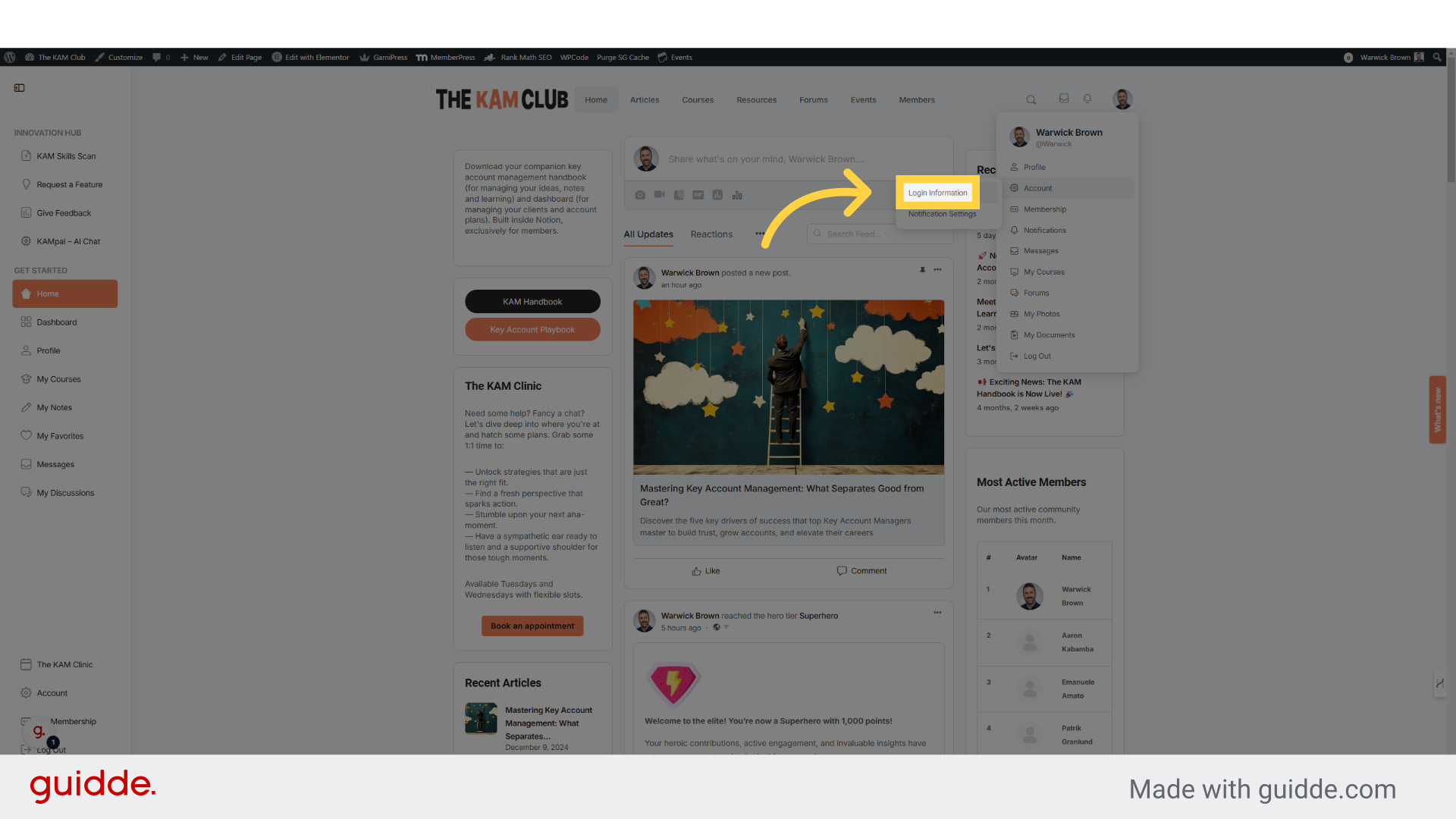
3. Click "Social Accounts"
Now navigate to the Social accounts option, this is where you'll securely connect your preferred, social media profiles making future logins a breeze.
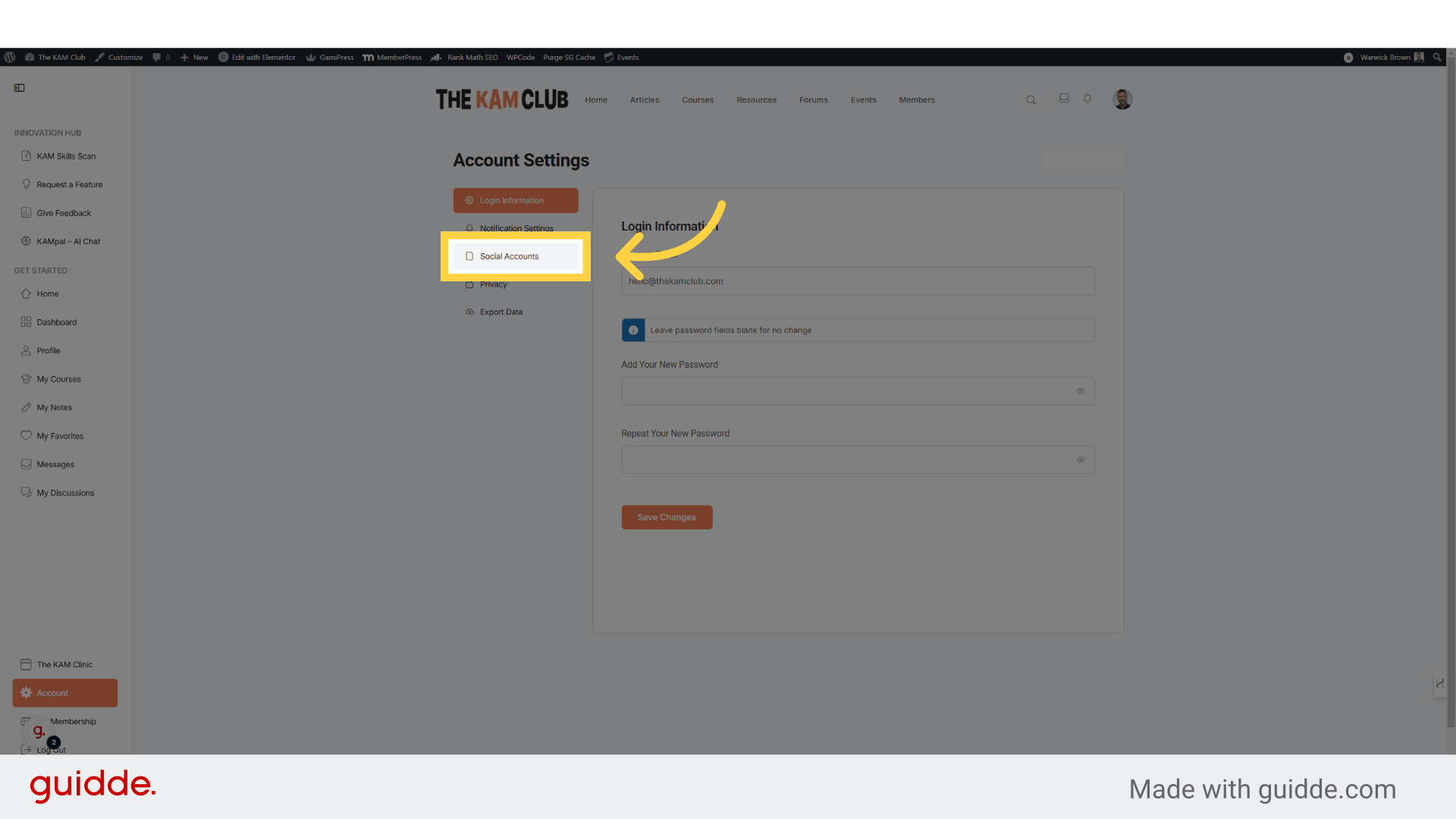
4. Choose Your Social Account to Link
Selection:
Click on the Connect Button of the social account you wish to link:
Google
LinkedIn
Facebook
A new window or tab will open, prompting you to authorize the connection
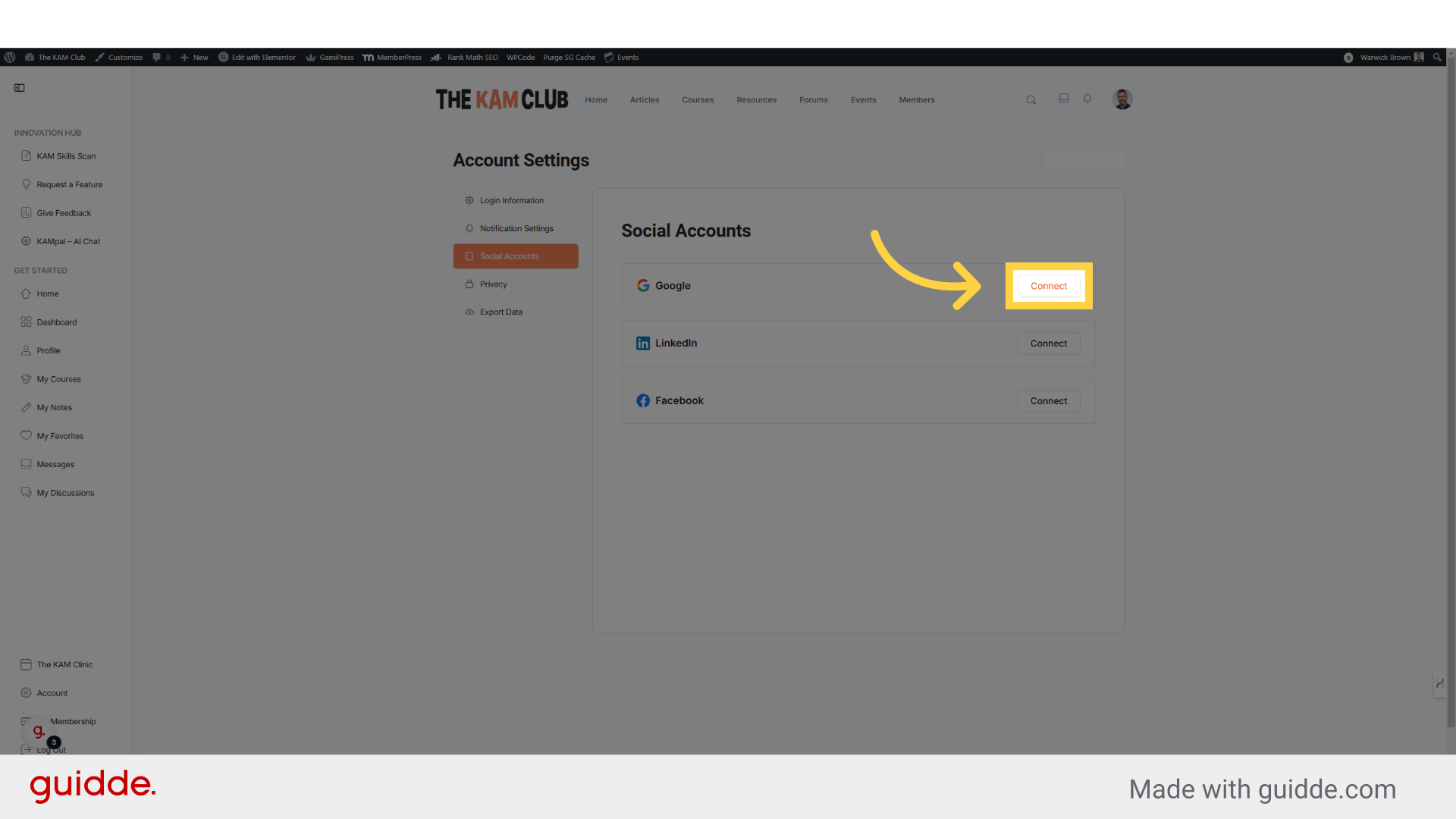
5. Authorize the Connection
Authorization Process (varies slightly by platform):
Review the Permissions: Ensure you understand what information [Platform/App Name] will access from your social account.
Authorize:
For Google: Click "Continue" and then "Allow"
For LinkedIn: Click "Allow"
For Facebook: Click "Continue as [Your Name]" and then "Okay"
You may be redirected back to The KAM Club or see a confirmation message
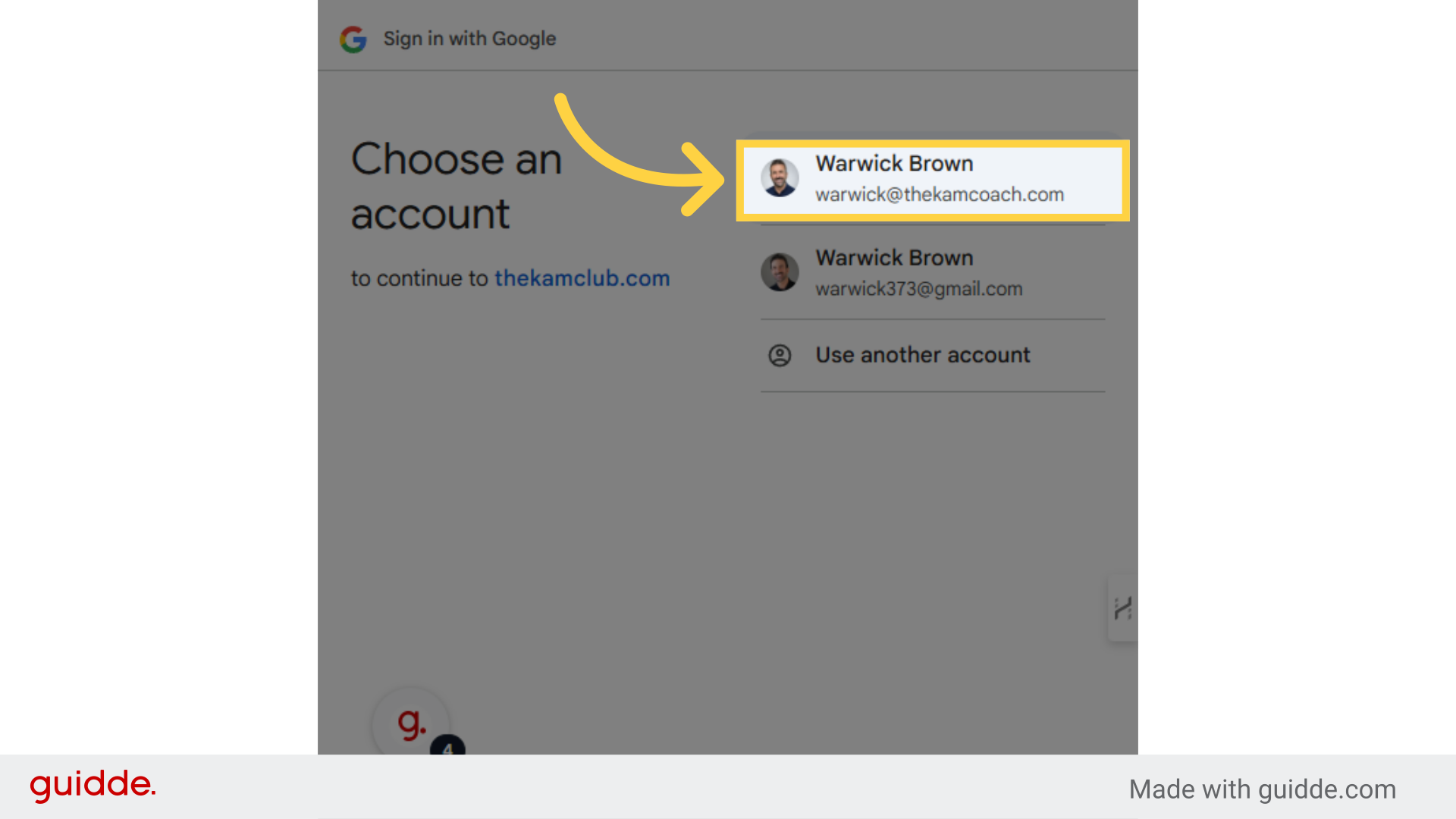
6. Verify Your Connected!
Verification:
Verify that your social account is now listed as Connected in your Account Settings.
Test Your Connection (Optional but Recommended): Log out and then log back in using your newly linked social account to ensure a seamless experience
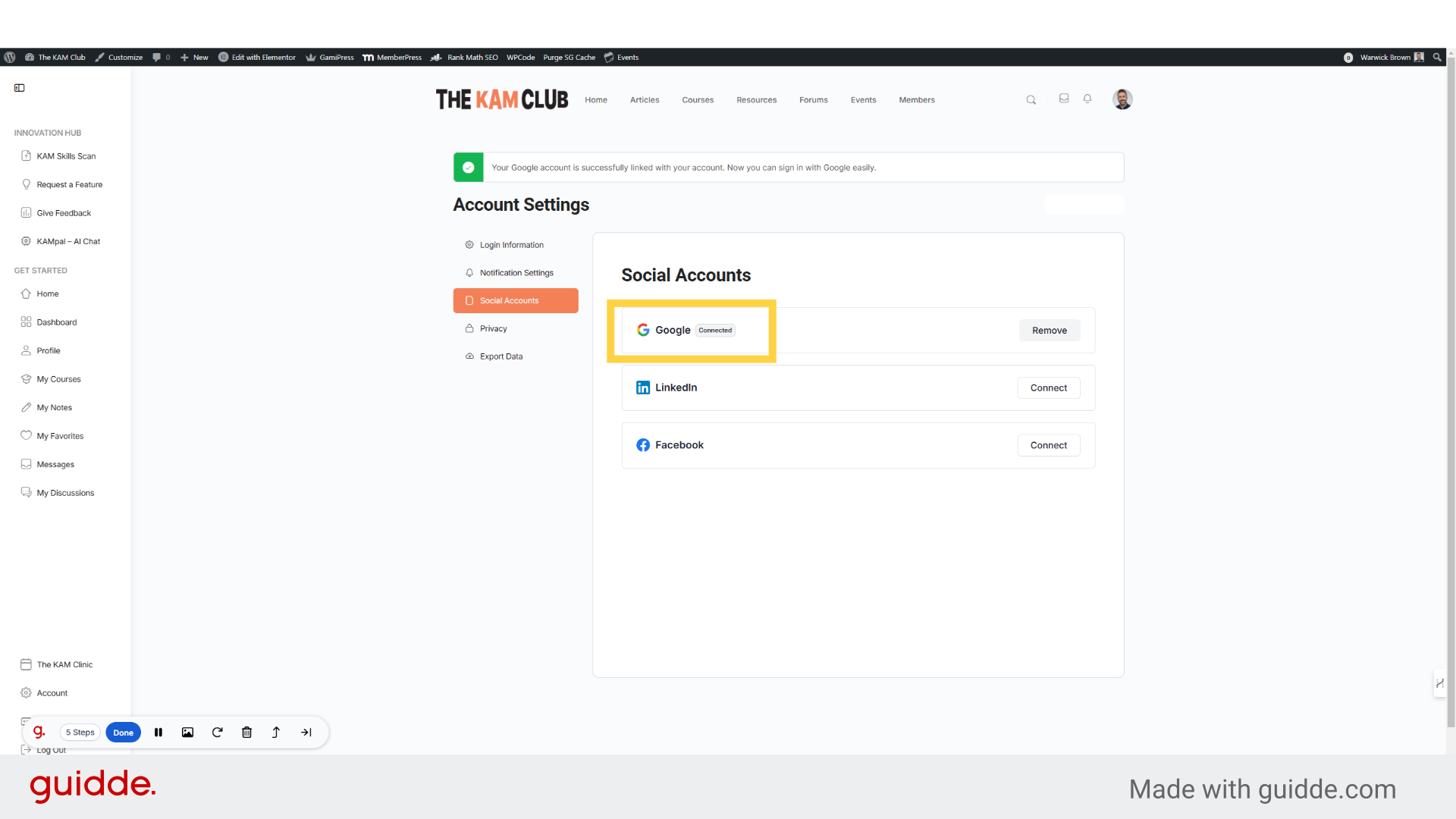
Related Articles
Change or Edit Your Email Address
On your BuddyBoss account Profile Dropdown, click on Settings. On the General tab, enter your current password and update the Account Email field then click Save Changes. Note: It will send a confirmation email to your old email address to proceed ...How to Change Your Profile Picture
On your BuddyBoss account Profile Dropdown, click on Settings. On the General tab, enter your current password and update the Account Email field then click Save Changes. Note: It will send a confirmation email to your old email address to proceed ...